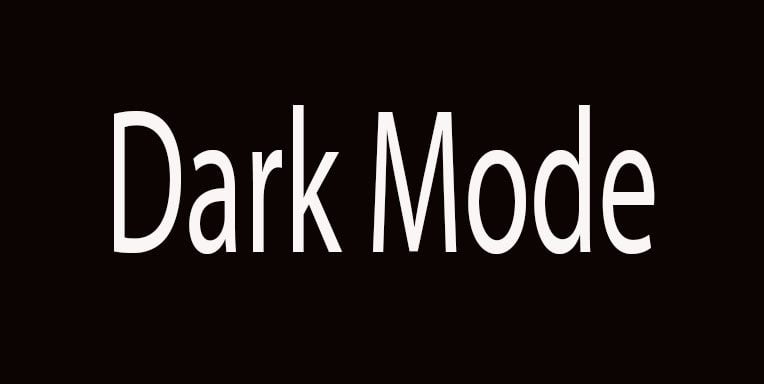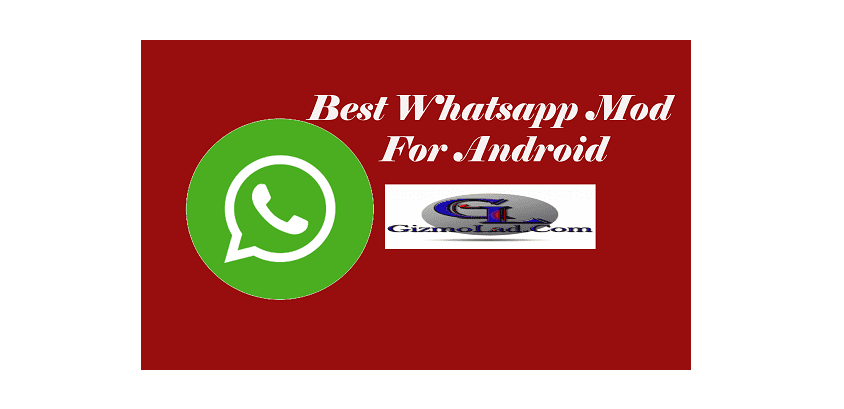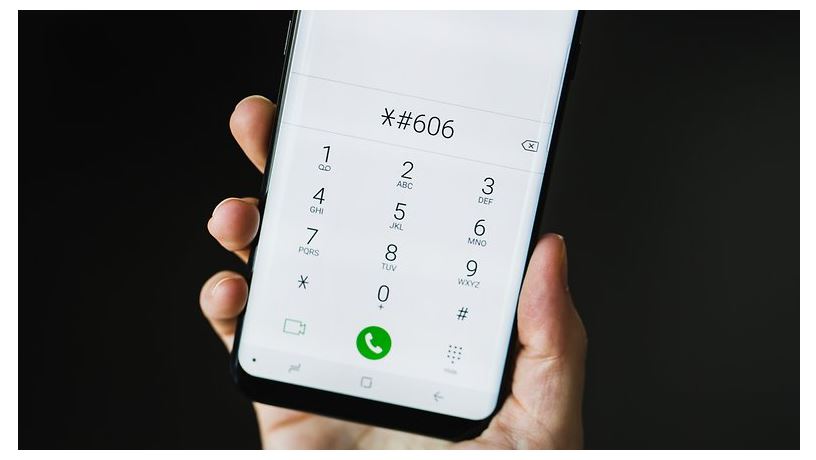How to Remove Screen Lock From Android
Report
Report this app
Description
The home screen of your phone comes with apps icons and widgets for you to easily access your phone. Some of these apps or widgets contain sensitive information that’s vital to you. Because of this, manufacturers add a layer of security and that is the home screen lock. You can choose to activate or disable this feature.
If you choose to remove or disable the Screen Lock on your Android and iPhone, then you are in the right place. It is a short guide and very easy to follow. Without waiting any longer, simply follow the steps below.
How to Disable Screen Lock on Android
- Open the Settings by on your phone by pressing on the gear you find on the home screen, in the drawer, or by pulling down the notification curtain.
- Next is to locate Security and then tap Screen Lock on the menu list and then press on it.
- Enter your PIN/password.
- Tap None.
- Tap Yes, to remove and you are done.
How to Disable Screen Lock on iPhone/iPad
- Start by going to the Settings of your phone by pressing the gear icon on your iOS home screen
- Next is to go to Touch ID and code or Face ID and code (if you have an iPhone X or later models).
- After that, on the Insert code window, simply type the code and then click on Disable code and then on Disable from the message that appears.
- If you use Touch ID or Face ID, however, from the Use Touch ID for or Use Face ID for section, press the Unlock iPad / iPhone, iTunes Store and App Store, Apple Pay, and Password Autofill slider.
With the steps above, you will be able to disable the lock screen on Android and iPhone. If you wish to re-activate it, simply follow the above steps again and then choose to lock.