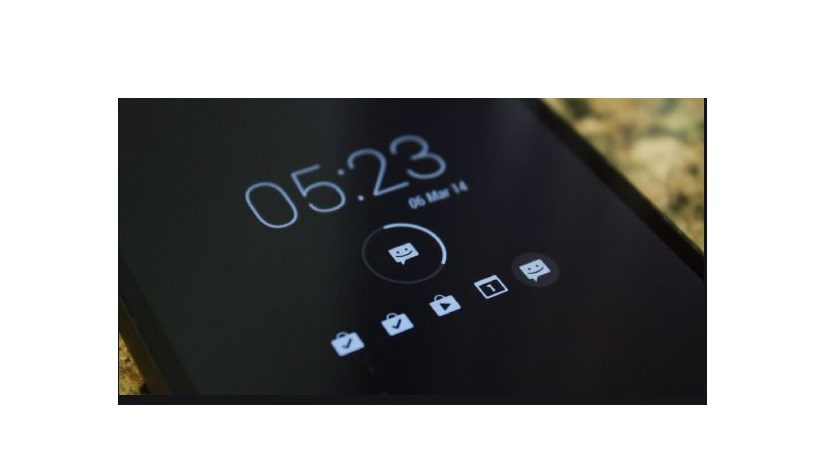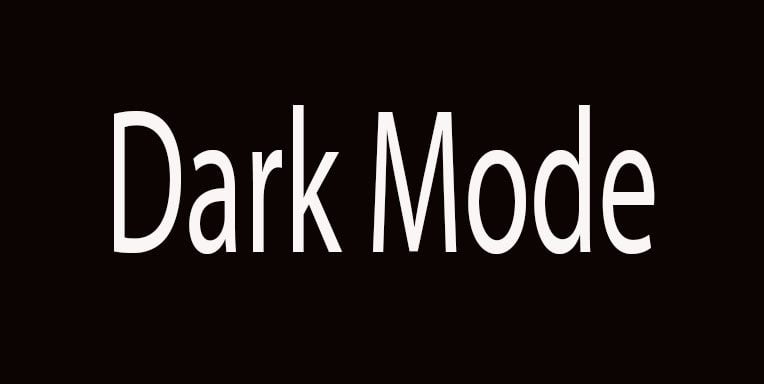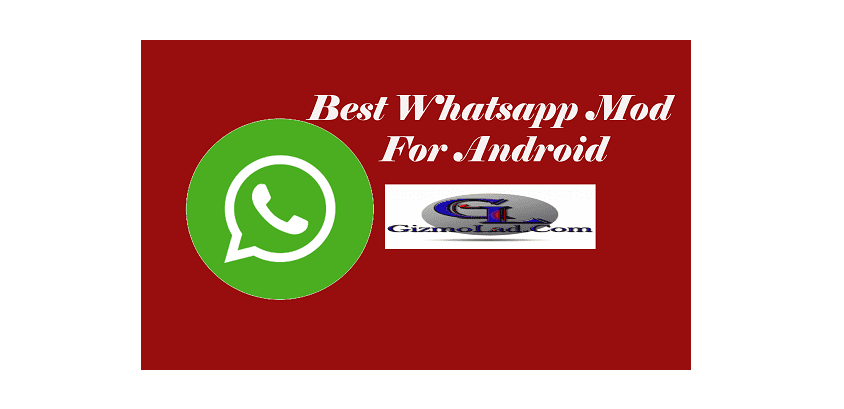Pokemon Go: How To Fix Snapshot Bug On Android
Report
Report this app
Description
Pokemon Go is a mobile game developed by Niantic back in 2016. The game is so popular that it has over 100 million plus download on Google Playstore alone. Just last year, the developers introduced a new Snapshot feature to the game. The feature was available to both Android and iOS users.
Just few months back, the game started showing up with bugs and many users have been complaining about it. One of the problems complained about is that of Pokemon Go Snapshot Not Working on their smartphones. If you are one of those, than this post will help you fix that problem.
How to Fix Pokemon Go Snapshot Not Working On Android?
- Go to “Settings > Applications” on your phone.
- Then search for the “Pokemon GO app.”
- Open the App and click on the ‘Permissions’ option to open ‘App Permissions’.
- Grant access to your phone camera by turning it “ON”.
- This will likely fix the issue.
How to Fix The Problem in Pokemon Go Snapshot on iPhone?
- Open the Pokémon Go app. If you have opened that app already close it, wait for 10-12 seconds and then start it up again.
- Click on the Pokeball Icon, that is on the middle of the display screen for the game.
- Click on the Pokémon Icon After that, click on the Pokemon icon which will, in turn, take you to the menu where you will see all your captured Pokemon. Now, select the Pokemon that you would like to take a snapshot of.
- Go to Settings. Select the Pokémon that you want to swipe up and switch over to your iPhone Settings menu. Swipe down until you see your Pokémon Go app and check if you have granted the app access to your camera.
- After that return to the Game. If you have granted Pokemon Go permission to use your camera, you can proceed to take a Snapshot of your Pokémon. You can also give it a little pose if you want.
How You Can take Snapshot On Pokemon Go
- Open Pokemon GO on your device.
- Click on the Pokeball icon that is in the middle of the display.
- Click on Pokemon icon to view your Pokemon collection. From this, you can select the one you wish to take a snap with.
- Tap the Camera button. Load the AR Snapshot.
- Now, move the smartphone around to find a flat surface where you wish to place your Pokemon.
- You need to decide where you want to place the Pokemon. You can tap the screen so that the Pokemon will appear.
- Now, tap your Pokemon once and they will strike a pose.