Latest eProxy VPN Settings Using MTN mPulse Data Cheat
Description
For sometime now, the MTN mPulse has experienced slow browsing network speed and today, I will be sharing another alternative. This cheat, will be making use of eProxy VPN Settings to enjoy your mPulse data on the MTN work. The process is pretty simply and not to keep you waiting, we will be diving in.
How to Migrate and Subscribe to MTN mPulse Data Plans
Dial *344*1# migrate to MTN mPulse, and then subscribe to any of the plans below.
For Weekly bundle of 350MB, send 350 to 344 to activate.
For Monthly bundle of 1.2GB, send 351 to 344 to activate.
How To Check Your MTN mPulse Data Plans
Simply dialing this code *344*2*2# and your data balance will be shown to you.
To Get Your eProxy VPN Settings and Config File for MTN mPulse Data
Download eProxy VPN apk from HERE
And also download the updated ePro Config file for MTN mPulse frm HERE.
After download these, the next step, is to import the config file; see step below.
How to Import
Now install the eProxy VPN app and open it.
Click on the red colored ➕ button at the bottom right corner of the screen.
Locate the Configuration file you earlier downloaded in the folder you saved it, then tap on it to import.
Lastly, once it successfully imports, click on the START button.
That’s all guys! Wait for it to connect and you can start browsing and downloading. Meanwhile, please note that eProxy takes time to connect, so don’t panic. Let’s move to the next VPN.
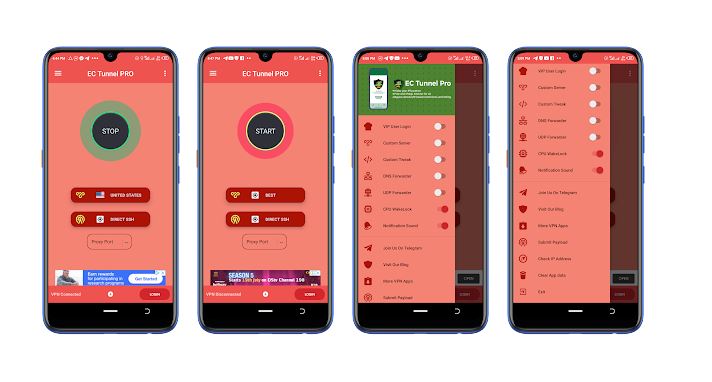
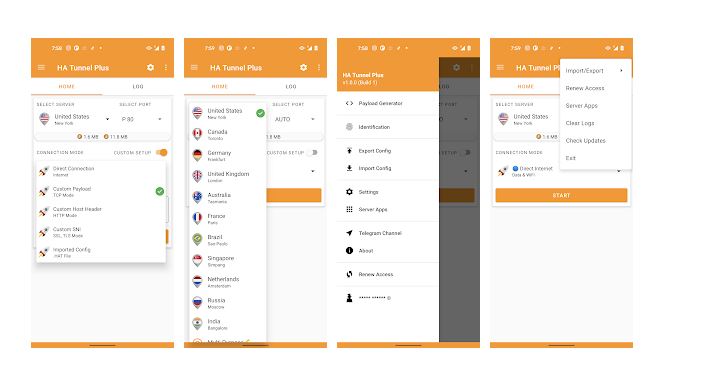
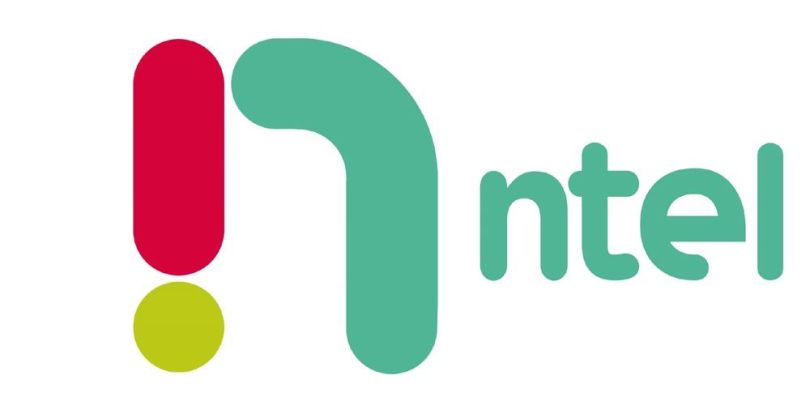

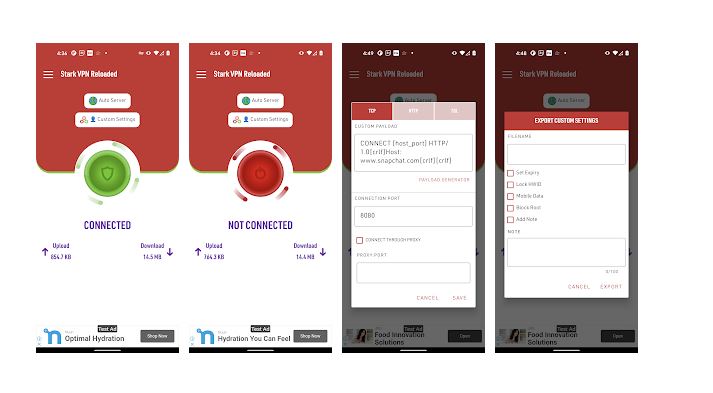
Please when will a new file be available
Check out this link for the latest cheat; https://www.gizmolad.com/2018/11/samsung-max-vpn-settings-using-mtn-mpulse-data-plan/